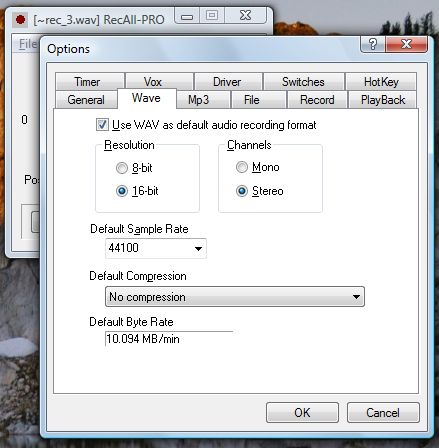(View the original tutorial using WinXP.)
Hi, I’ve got a problem perhaps you can help me with. I need to transfer an organ suite I wrote to CD so I can send in my application to a music composition class over summer. My sheet music editor doesn’t have an easy way to write to CD. Can you help?
Sure, we can do this! Your music editor can play back music for you to listen, right?
Yes, I know how to set this to play through my computer or through my MIDI keyboard.
For our mission, we will play through computer speakers. You’re on Vista? This appears harder than on XP, but once you know the trick, it can be done (as we will see later). Your computer is taking MIDI note information and converting, or rendering, into digital audio (and eventually analog voltage) and sending to computer speakers. We’ll just use RecAll-PRO (or other full-featured audio recording program) to record a Wave file. Then we use the software that came bundled with your CD-R drive to make an audio CD. Now, some CD burning software isn’t capable of transcribing .WAV file formats to the format necessary for writing to CD, so let’s configure PRO to record in the correct format. We want PCM (No compression) Wave file, 44100 sample rate, stereo, 16 bit.