Tutorials
- A guided tour of VCRadio
Computer audio terms
Sound card mixer
Mp3
Moving to Vista, 2, 3, 4, 5
Convert Wave to Mp3
Frequently Asked Questions (FAQ)
Operation
How can I record with VCRadio and at the same time listen to the sound source through the sound card speakers? When I plug my radio into the sound card, I can’t hear from my radio speaker anymore.
What are the rules for recording copyrighted radio broadcasts for personal use, for listening to programs at a later time?
Where can I find different radio cards?
Mp3
- How do I record mp3?
How do I obtain an mp3 encoder/decoder?
Why doesn’t mp3 appear in my list of available compression bit-rates?
Is this program compatible with other mp3 encoders?
We were able to record mp3, but now cannot
Frequently Asked Questions (FAQ) — (Answers)
How can I record with VCRadio and at the same time listen. This is a function of the sound card mixer control. Go into Volume Control by double-clicking on the speaker icon on the taskbar tray. The default setting is to show Playback volumes. If Line-In and Microphone controls aren’t shown in the Volume Control dialog, click on Options->Properties, Show and check microphone and line-in, and click OK. To pipe microphone or line-in to the sound card speakers, uncheck the appropriate Mute checkbox, and adjust the volume slider controls if needed.
What are the rules for recording copyrighted radio broadcasts Nothing here should be construed as legal advice. Consult your lawyer or appropriate government agency. In the USA, recording radio broadcasts for personal use is arguably permitted under the “fair use” provision of copyright law, and seems clearly permitted for music broadcasts under the Audio Home Recording Act of 1992. For more information, consult the Copyright FAQ at
ftp://rtfm.mit.edu/pub/usenet/news.answers/law/copyright/faq/part3
ftp://rtfm.mit.edu/pub/usenet/news.answers/law/copyright/faq/part2
Where can I find different radio cards? Go to this table for a start. This is by no means a complete list, and we do not imply preference for a particular radio. For some hard-to-locate radios, we might suggest an Internet vendor, but other good sources may also be available.
Vendor inventories change often, and we appreciate being notified about any stale links that need to be updated. Thanks.
How do I install drivers so VCRadio can work on WinXP/NT4/2000? Radios that use serial ports or DirectMedia don’t need any drivers installed. Often USB device drivers install automatically. However,some radios that plug into the older ISA bus require software to write to Input/Output ports. Win98 allows software to directly write to these ports, but NT requires that programs must use a software driver to access the ports.
VCRadio is able to use the apparently-freeware GIVEIO.SYS driver, described in a Dr. Dobbs Journal May 1996 article “Direct Port I/O and Windows NT” written by Dale Roberts and available for download at this magazine’s web site at www.ddj.com/ftp/1996/1996.05/directio.zip.
You will also need Paula Tomlinson’s program LOADDRV, described in her May 1995article in Windows/DOS Developer’s Journal (now Windows Developer’s Journal).(This program used to be available for download from their FTP site, but now you have to do a wider web search to find the file.)
Extract and copy the GIVEIO.SYS and LOADDRV.EXE files into a useful place, like the Windowssystem32drivers directory. Click Start->Run, and enter”loaddrv” (insert path names if necessary) and click OK. Enter the file with full pathname of the giveio.sys driver, and click on Loaddrv’s Install and Start buttons.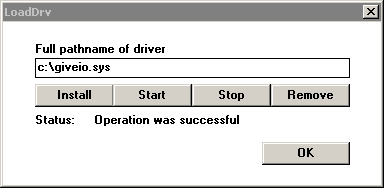
Now you want to tell WinXP/2000/NT4 to always load the driver on boot-up.For WinNT4, click on Start->Control Panel->Devices.
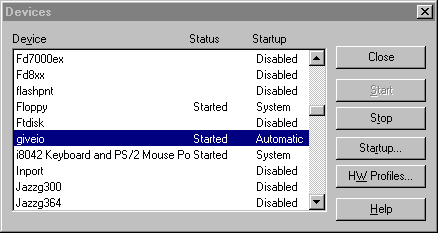
Select giveio and click the Startup button, and configure startup for this device to be Automatic at system boot.
For Win2k, click Start->Settings->Control Panel->System->Hardware->Device Manager.
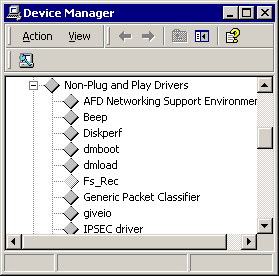
Click on View->Show Hidden Devices, look under Non-Plug-and-Play-Drivers,right-click on giveio to get the Properties dialog, and make the appropriate change in the Driver tab by making Startup = Automatic.